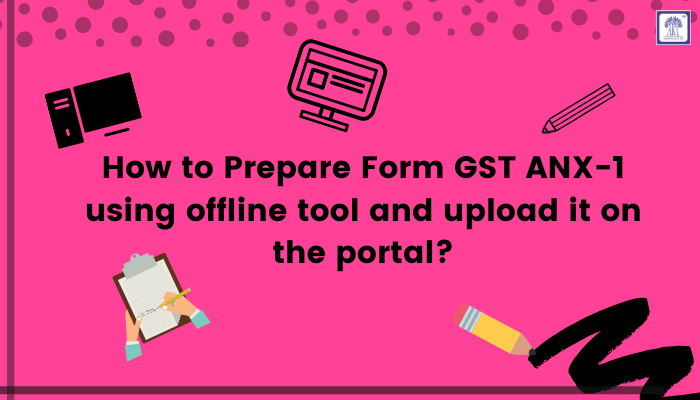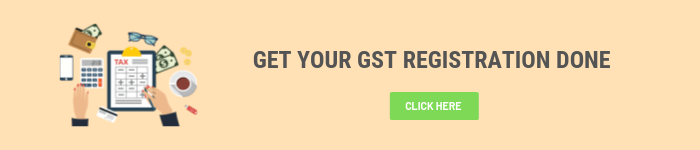For Simpler and Ease return filing, the government has come up with a New GST return forms having two annexures such as Form GST ANX-1 and Form GST ANX-2. For a detailed understanding of the aforesaid forms, the GST department has released user manuals and FAQs. In this article, we will discuss such key FAQ’s related to Form GST ANX-1.
In this article, we will discuss about...
Q.1 What is the use of the Form GST ANX-1 Offline Tool?
Ans: Form GST ANX-1 Offline Utility is a tool, used to aid the preparation of Form GST ANX-1 for taxpayers to furnish various details regarding outward supplies, imports & inward supplies attracting a reverse charge, etc. After preparing the Form GST ANX-1 using offline utility, the same shall be uploaded on GST Portal by creating a JSON file.
Q.2 What are the details that can be entered in Form GST ANX-1 using the Offline Tool?
Ans: Following are the details that can be entered in Form GST ANX-1 using the offline Tool:
- 3A- Supplies to unregistered persons or consumers (B2C)
- 3B- Supplies to registered persons (B2B)
- 3C & 3D- Exports with or without payment of tax (EXP WP/WOP)
- 3E & 3F- Supplies made to SEZ with or without payment of tax (SEZ WP/WOP)
- 3G- Deemed exports (DE)
- 3H- Inward supplies attracting reverse charge (RCM)
- 3I- Import of services (IMPS)
- 3J- Import of goods (IMPG)
- 3K- Importing the goods from SEZ units or developers (IMPG SEZ)
- 4- Supplies made through e-commerce operators
Q.3 How to Prepare Form GST ANX-1 using the offline tools and upload it on the portal?
Following are the steps required to be followed to prepare Form GST ANX-1:
Step-1: First of all download the latest version of the GST New Return Offline tool from GST Portal under the downloads tab as a one-time activity and Install it on your system.
Step-2: Add Profile > Enter GSTIN, Select Return Filing Frequency etc.
Step-3: Provide the details by:
- Importing the entire excel workbook as per the format is given along with the Offline tool, to the tool to import data in all sections (worksheets) of the excel file in the tool in one go; or
- Importing the JSON file of data uploaded earlier, either online or using offline tool; or
- Adding document details manually in each section one by one or
- Importing section by section data using a.CSV file as per the format is given along with the Offline tool.
Step-4: Enter/edit/view the details if required.
Step-5: Generate JSON File and upload it on GST Portal
Step-6: In case of records with error, download the error JSON file
Step-7: Import Error JSON file in the tool and then correct the error(s) in the Offline tool and again generate the JSON file to upload.
Step-8: after logging in to the portal, upload Generated JSON (with corrections) on GST Portal
Step-9: Details are uploaded in respective tables in GST Portal
Step-10: Preview and Download Form GST FORM GST ANX-1
Q.4 What are the statuses displayed while uploading the JSON file on the GST Portal?
Ans: Below is the List of different status displayed while uploading JSON file on the GST Portal:
- In Processing: Records present in uploaded JSON file are being validated.
- Processed successfully: All records in uploaded JSON File have been validated successfully.
- Could not be processed: Validation of complete uploaded JSON file has failed. (This can happen in cases such as JSON file has been tampered with or is an invalid file format or taxpayer profile is not matching with the online, etc.) You can take corrective action in the Offline tool and upload the JSON file again.
- Processed with error: Some records part of uploaded JSON have been validated successfully while few records have one or more errors. To correct records, error file can be downloaded by clicking on “Download error report”